Before you post anything to your Facebook business page, you will probably want to preview it to see how it will look. This can be done when by saving the post as a draft. The video will teach you how to save drafts on Facebook, so you can preview your posts before publishing them.
Video Transcript:
Whether you are uploading a picture or sharing a link, it’s always good practice to preview your work to see how it will appear to your audience. Although there isn’t a preview button available from the post editor, you can preview a post by saving it as a draft first.
To save a post as a draft, click on the blue down arrow beside the “Publish” button. Select “Save Draft.” After you save your post as a draft, you will see a notice alerting you that a draft has been created on your . Click “See draft.”
Another way to get to your saved drafts is to click on the “Publishing Tools” link on the top white menu. On the sidebar, under Posts, you should see a link labeled “Drafts.” Here, you can view all the saved drafts.
Click on the draft you want to post. It will bring up a preview of what your post will look like on a desktop, and also on a mobile device. Once you are satisfied with your post, click the blue arrow next to the Edit button. In the drop-down menu, select “Publish.”
Previewing your posts is a great way to catch any errors before you let followers see them. Make sure you do this for all your picture and link posts!
Still confused? We offer a variety of Social Media services including account management and paid advertising to help you get your Facebook business page up and running. Don’t be afraid to contact us with any questions you might have!



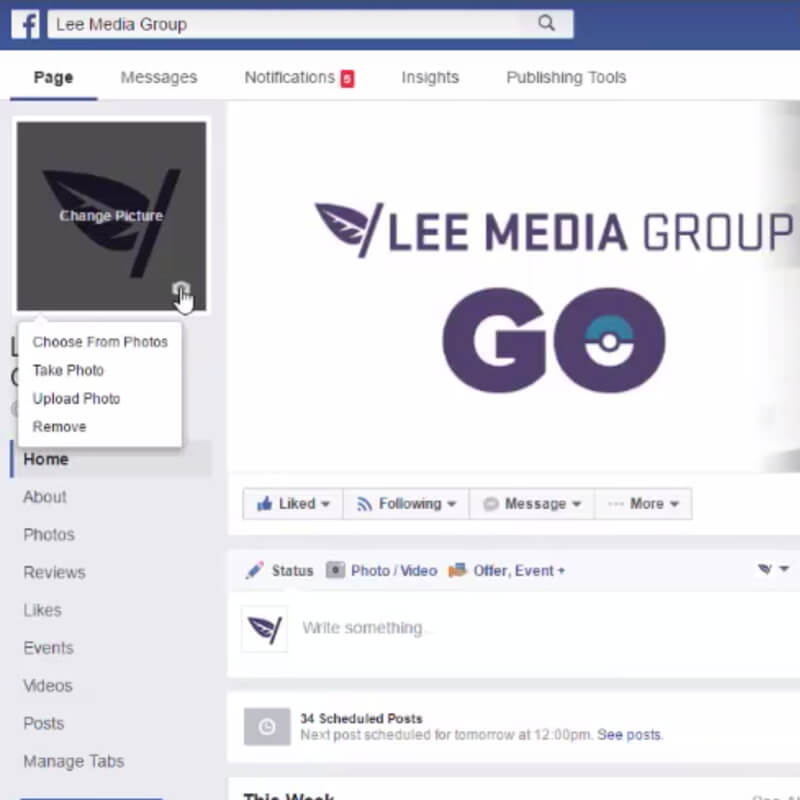
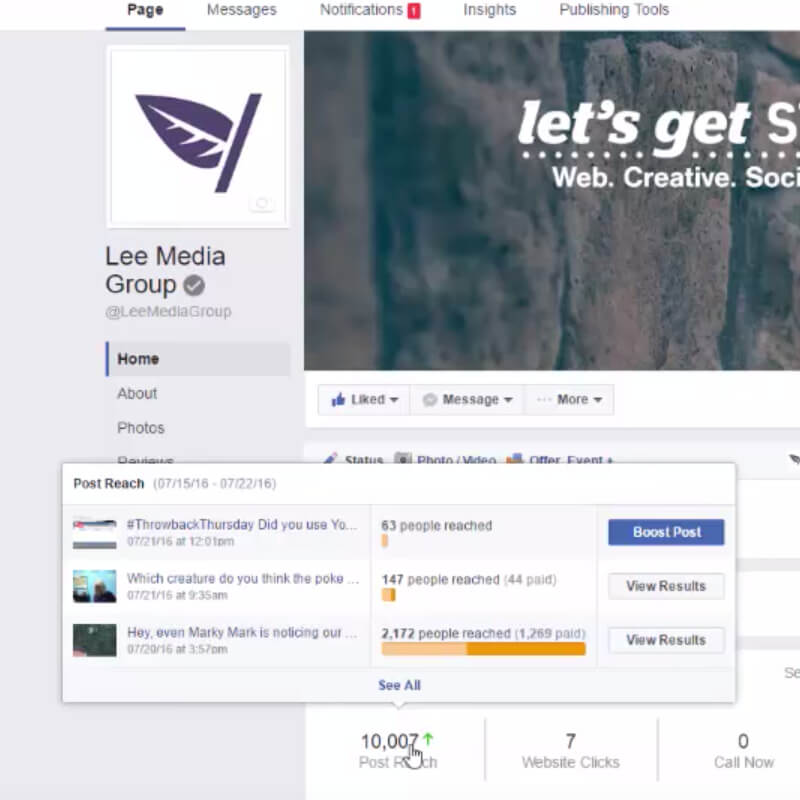
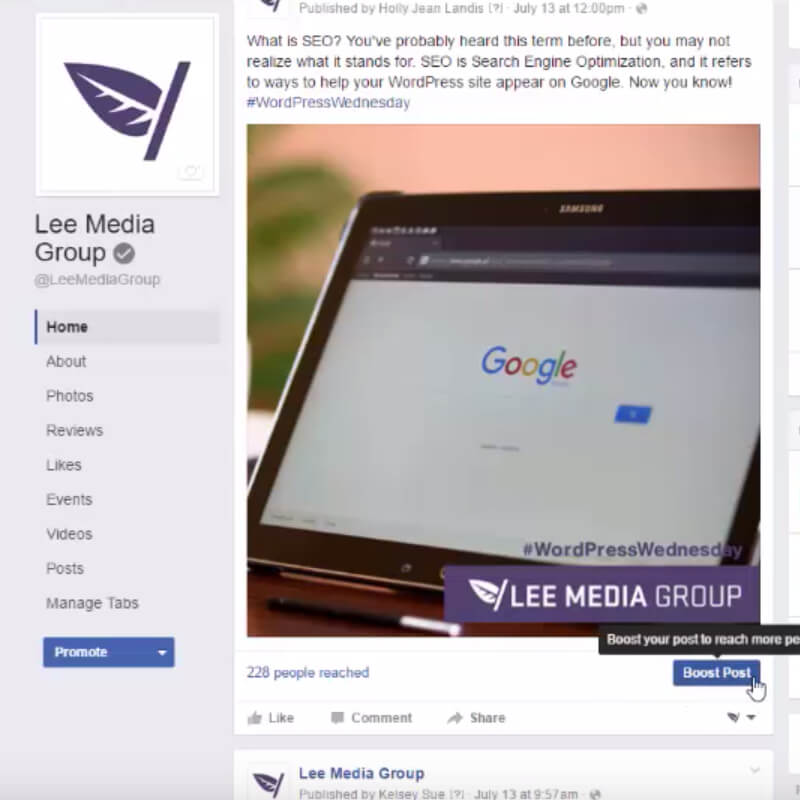
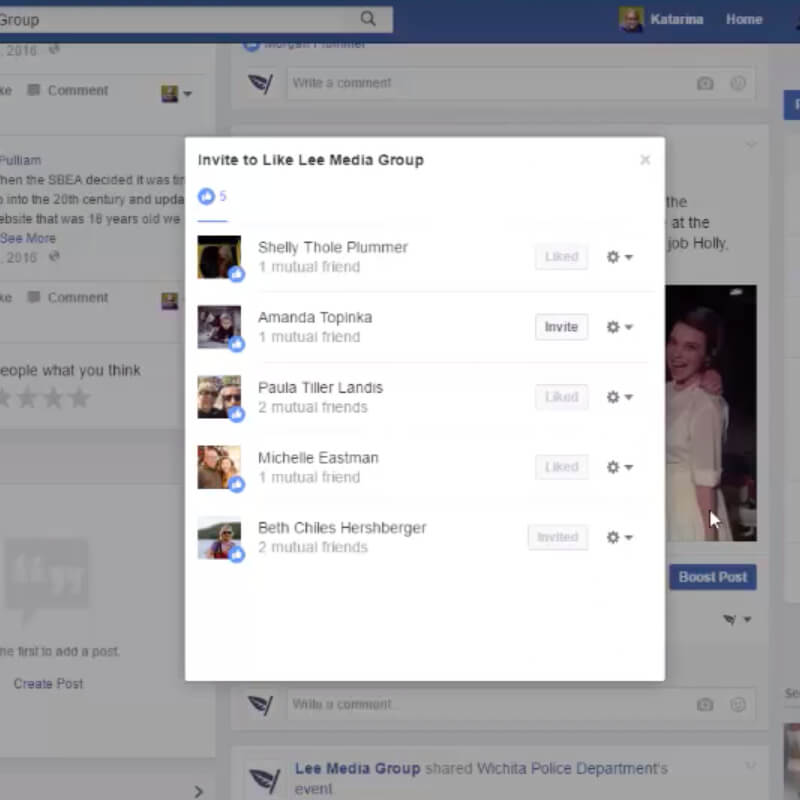
Leave a Reply