You may encounter a website or blog post that you want to show your followers on Facebook. In that case, you’ll need to know how to share links on a business Facebook page. Watch this tutorial video to learn how to post links on your business page.
Video Transcript:
Sometimes you may want to share a link or blog post on your business’s page. To do this, copy the website’s address and paste it into the post box. Facebook will automatically generate a website preview for you.
For most websites, Facebook will display the title, a brief description, and an image. If any of these are missing or incorrect, you can change them yourself. Click on the section you want to change. The text will turn into a text field where you can change what’s being displayed.
Sometimes no image appears, or you may wish to change the image. To add a new photo, click the plus sign and choose a photo saved on your computer. Click on any photo to activate or deactivate it. Only photos with a blue border will be shown on your Facebook post.
Once the website preview is formatted the way you want it, you can delete the link text from your post. Facebook will save the link for you. Now, type in a status message to go along with your link. When you have everything the way you want it, hit “Publish” to post the link to your page.
Still confused? Don’t be afraid to contact us with any questions you might have!


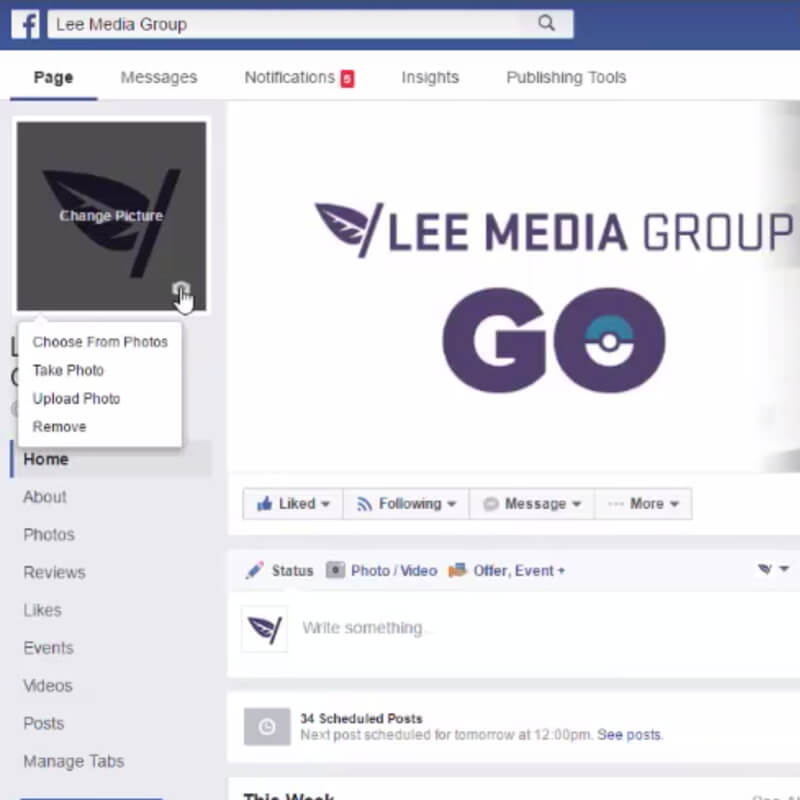
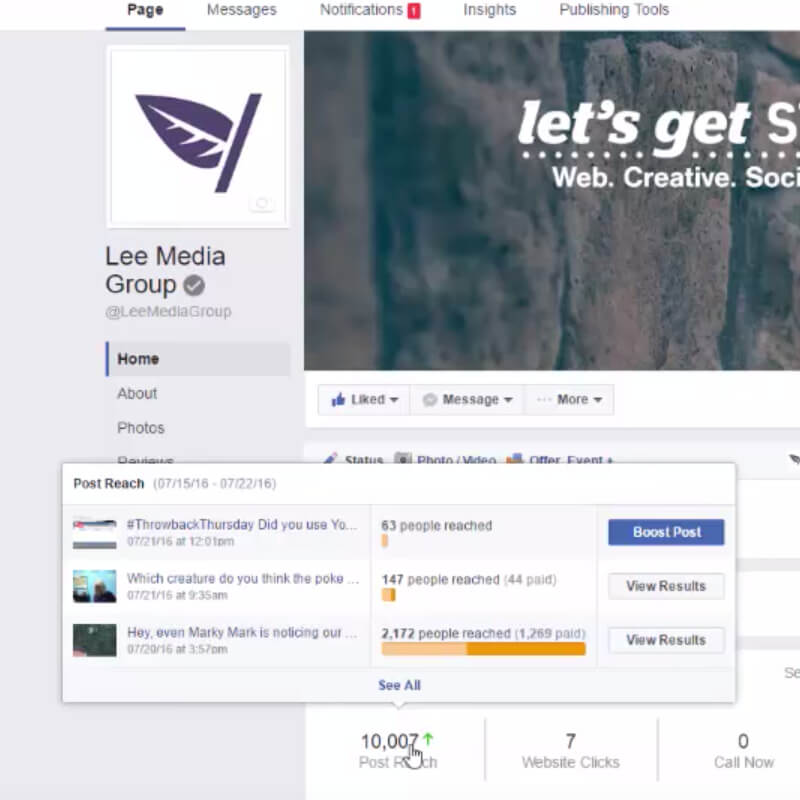
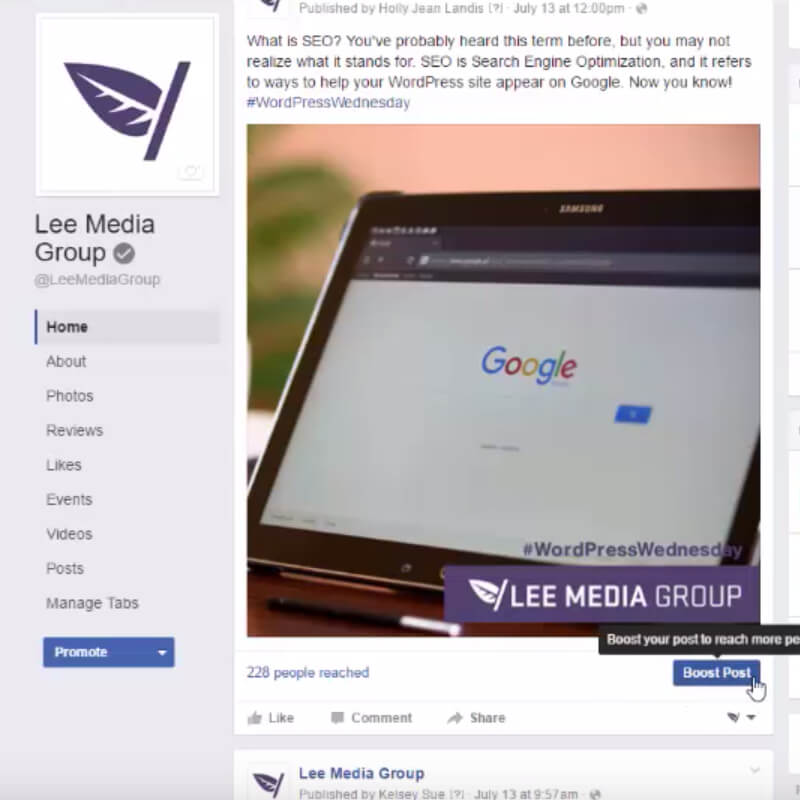
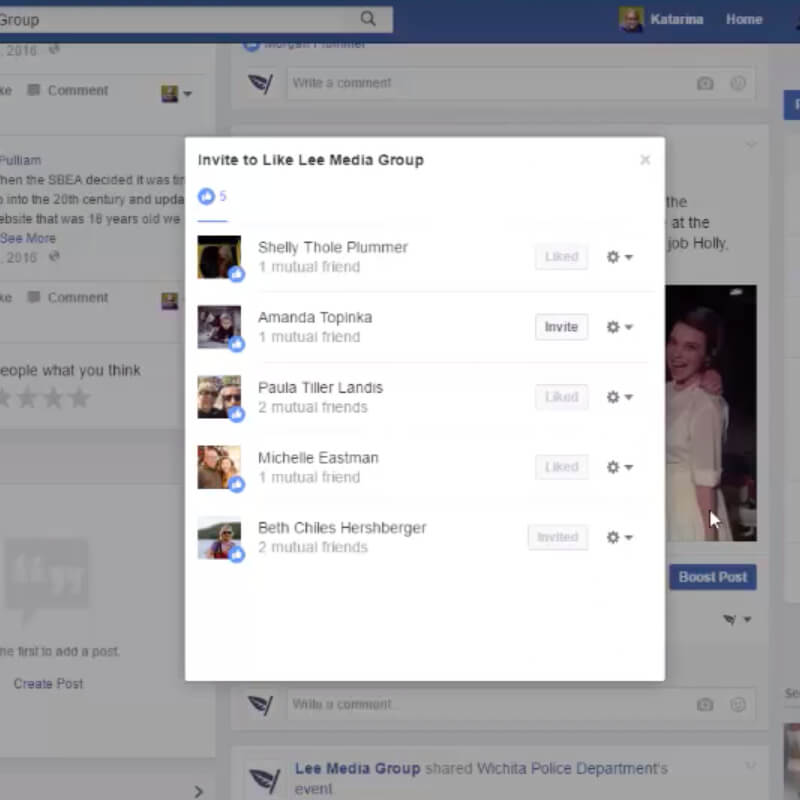
Leave a Reply