Do you want to share that awesome selfie with your customers? Just snapped the perfect picture of your office? Learn how to post photos on a business Facebook page with this tutorial video!
Video Transcript:
Sharing photos on your business page is easy! If you want to post photos, click on the “Photo/Video” link on the top of the new post section. There are several different ways to share photos on Facebook.
If you just want to upload individual photos without creating an entire album, choose the “Upload Photos/Video” option. Now, choose the photo you’d like to post. To add additional photos, click this grey plus button. Create a status message to accompany the photos you’ve selected, and press “Publish” to post them.
If you have a lot of related photos, perhaps from an event or celebration, you may want to create an album. Albums are a great way to post lots of photos at once, and they make it easy for your followers to find these photos later. To create a photo album, select the “Create Photo Album” option.
Start by uploading the photos you’d like to include in your album. If you want to select many photos at once, hold down the Control key and click on every photo you wish to upload. You an also add photos to your album by clicking on the blue plus button.
If you would like, you can add captions to each individual photo. You can also tag the people who appear in the photos by clicking the white button above each image.
Before you can upload your album, you need to give it a title and a brief description. You can also add the location where the pictures were taken. Once your album is ready, click Post to publish it.
Still confused? Don’t be afraid to contact us with any questions you might have!


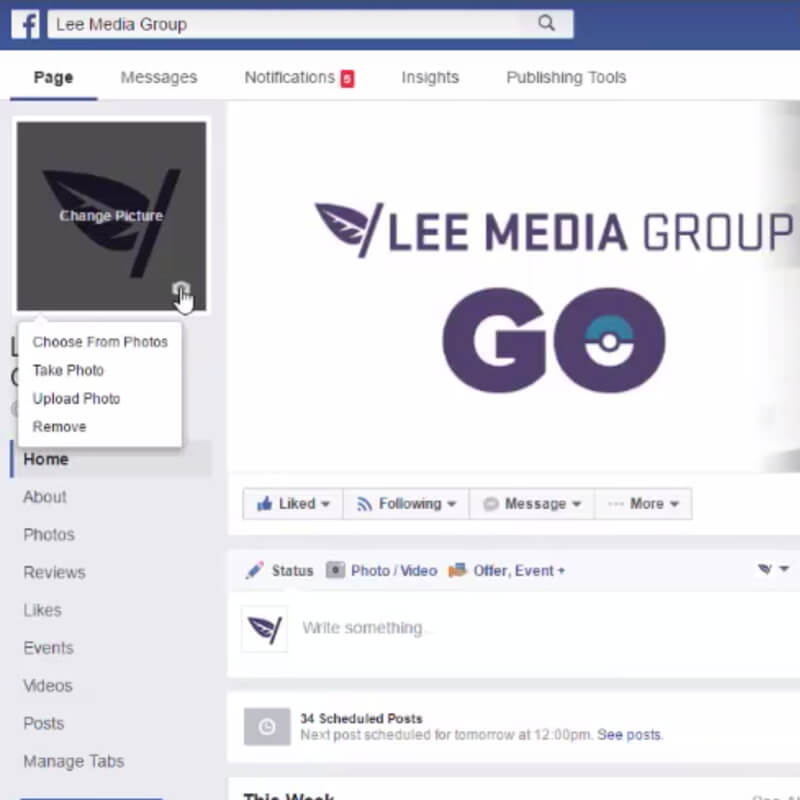
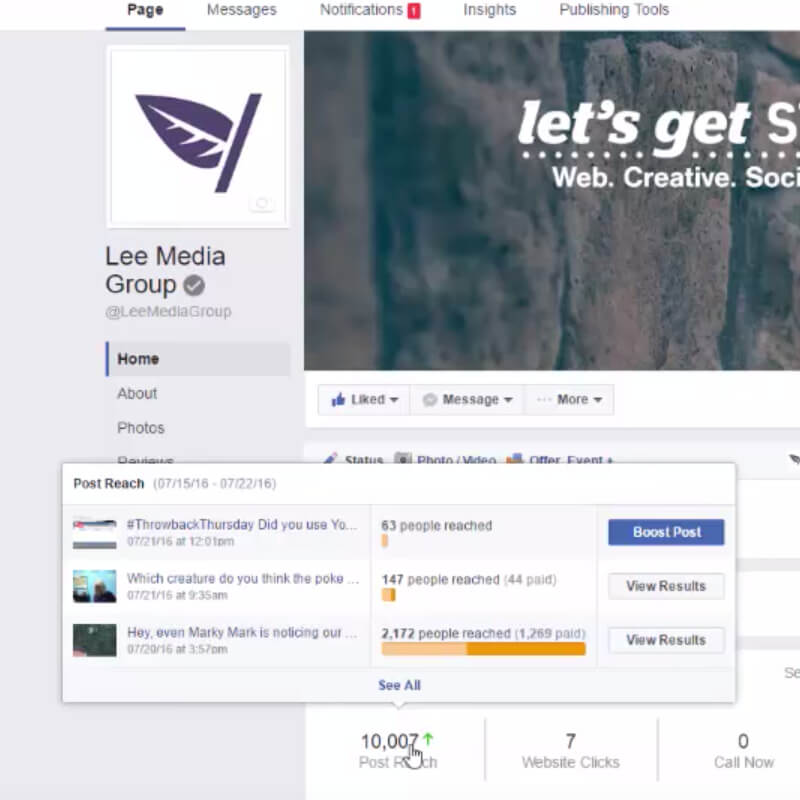
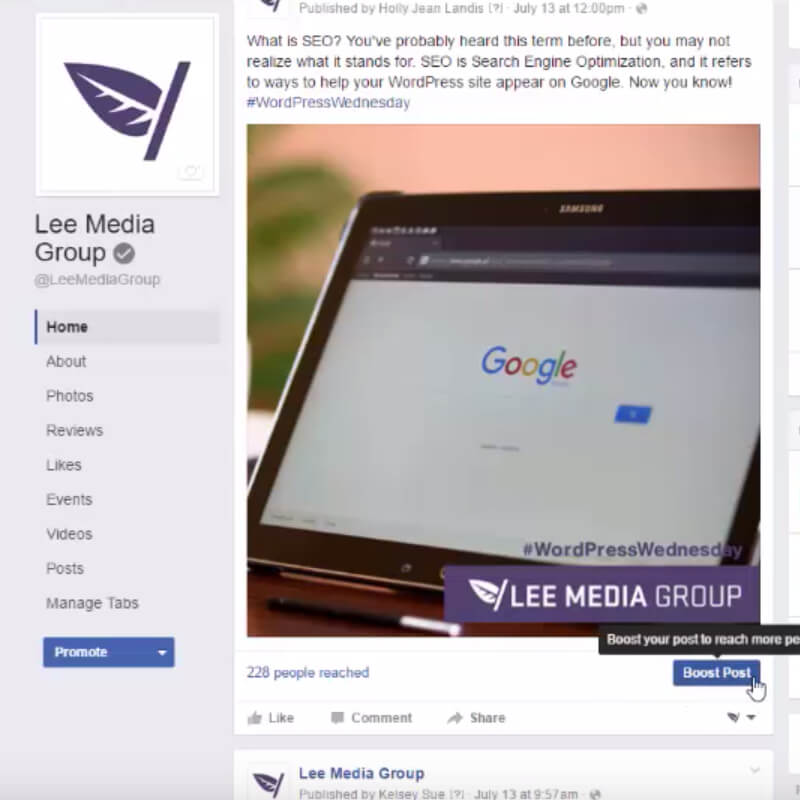
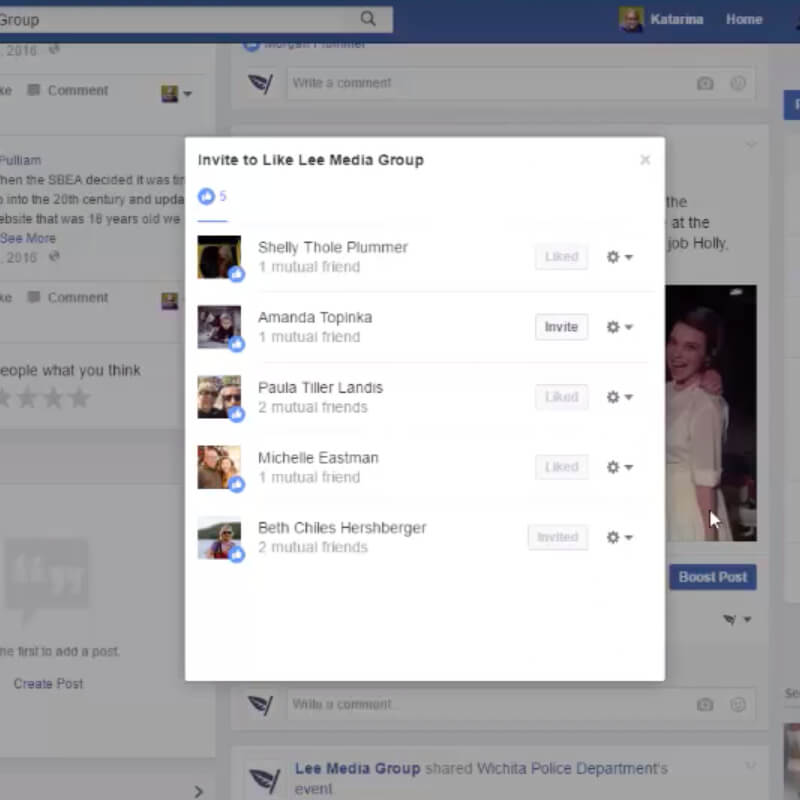
Leave a Reply