With Facebook’s new business page layout change, you might be confused on how to change your page profile picture. Having a business page profile picture is essential, and this tutorial video will teach you exactly how to set one up. It’s easy to do, and you can use pictures directly from Facebook, or pictures saved on your computer.
Video Transcript:
Just like your personal Facebook, your business Facebook page features a profile picture to identify you. This picture will accompany all your posts. Typically, as a business, you want to use your logo as a profile picture. This way, Facebook users can easily identify you in their news feeds. However, you might change your profile picture occasionally to showcase a special event, such as a celebration or special offer.
To change your profile picture, hover over the placeholder where your picture is located. This is located in the top left-hand corner of your page. A grey overlay will appear asking you to update your profile picture. Clicking on this overlay will bring up a list of options to choose from.
If you have already posted pictures to your Facebook page, you may choose one of those to be your profile picture. Click on the first option, Choose from Photos, to use a picture that’s already been posted to Facebook.
Otherwise, choose Upload Photo to select a picture that’s saved to your computer.
Once you’ve selected your photo, you can drag to re-position the photo. Since profile pictures are fairly small, you may not be able to use the entire picture. The area that is grey will not appear in your profile picture.
Once you are satisfied with your picture, click the save button. Now you’ve set up a profile picture for your page!
Still confused? Don’t be afraid to contact us with any questions you might have!


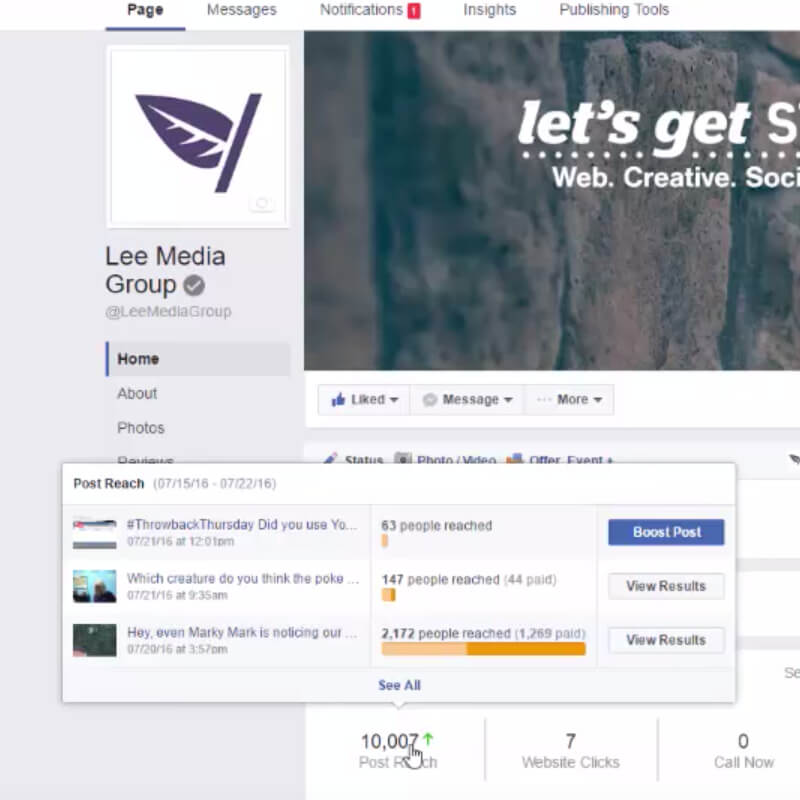
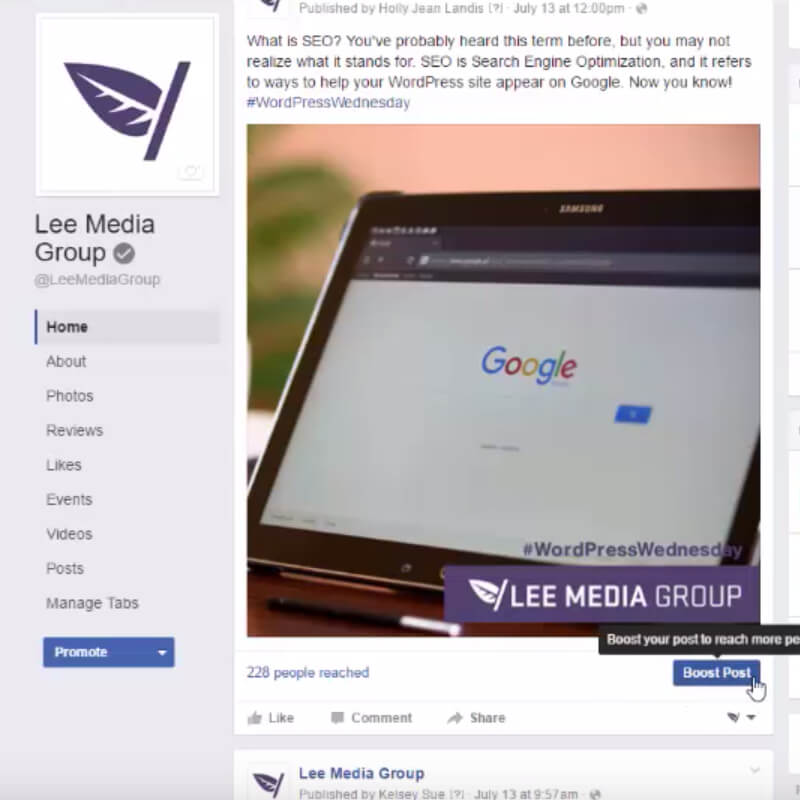
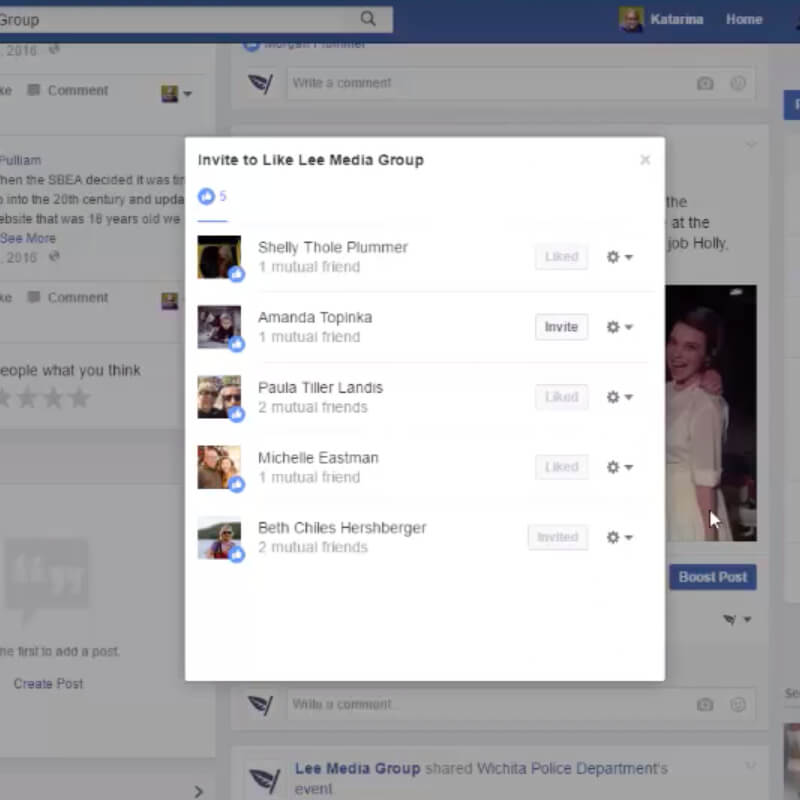
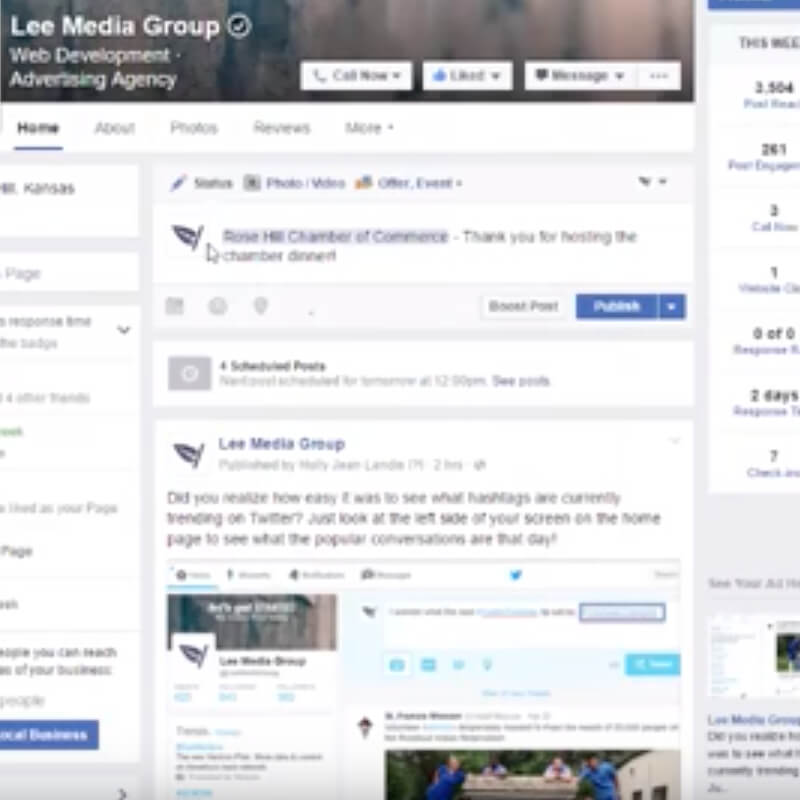
Leave a Reply