The Rose Hill Chamber swap section is a free online marketplace that anyone in the Rose Hill area can use. You can buy and sell items locally using the Swap feature on our website.
Video Transcript:
Welcome to the Rose Hill Chamber website! Our site offers several unique features that anyone can use. One service exclusive to the Rose Hill Chamber is the Swap section. The Swap section is an online marketplace where you can buy and sell items locally. Almost anything can be listed, from cars to computers. Best of all, anyone can use the Swap feature! You do not have to be a chamber member, or even a business. In this video, we’ll explore the Swap section in-depth, and walk through the steps of setting up your own account and listings.
Introduction to SWAP
You can find the chamber website at rosehillchamber.org. On the front page, you’ll see a white arrow icon labeled “SWAP”. Click on that to be taken to the Swap section. Here, you can see everything that’s been listed for sale. Each item has its own page with information, which you can access by clicking on the picture.There are several different ways to sort items. You can choose to look for items that are for sale, for free, or wanted ads. You can also filter items by category using the links on the left-hand side.
Logging In
To post an item for sale or a wanted ad, you need an account on the chamber website. If you already have an account, click the login button at the top to sign in. Enter your username and password. If you’ve forgotten your password, click the “Lost Password” link to be emailed instructions for resetting your password.
It should be noted that if you already have an account for the Live feature, you can use that same account for the Swap feature.
If you don’t have an account on the website, you can create one for free. Go back to the Swap section, which you can access from the front page. On the side menu, you should see a button that reads “Create an Account.” Confirm that you are over 18 years old, and click “Next.”
Now, fill out your information. You must have a valid email account to register. Before you submit this information, look over the chamber website terms and conditions and confirm your agreement.
After you complete these steps, you’ll be sent an activation link to the email address you provided. Before you are able to use your account, you need to activate it. Log onto your email and follow the link that was sent to you. It may take few minutes for the email message to appear. Once you have done this, use your new account information to log on to the chamber website.
When you log on, you’ll be taken to your dashboard. This is where you can post, edit, or delete any of your listings. To get back to this page at any time, click on the “Dashboard” button at the top of the screen.
Posting an Item
To post an item or wanted ad, click on the “Update Swap Listing” link on your dashboard. Click on the “Add New” button to get started.Here, you’ll fill out all the information about your item. Enter a descriptive title, and select categories for your item. You can select as many as you need to, but please only pick relevant categories.
Next, you need to indicate if you are looking to buy the item, if you have the item and are giving it away for free, or if you are selling the item.
Fill in your contact information correctly. Make sure you include an active email account, as this is how potential buyers or sellers will get in contact with you. When you enter the item’s price, be sure to omit the dollar sign ($). The program will add it automatically for you on the listing.
Now, fill out a description for your listing. You might include such things as condition, size, or extra features. Try to keep it concise, but don’t leave out any important details.
Once you’ve finished typing out a description, select a Product image for your item. This is the picture that will appear next to your product on the Swap page. You can use any valid picture format.
If you have any additional images of your item, you can include them below. If you’d like to delete any of the pictures, click the red x beside them.
When you have everything completed the way you want it, review and accept the terms of conditions. Click the submit button to finish. Your listing may be reviewed and approved before it is posted to the website.
Updating or Deleting a Listing
To update or delete a listing, return to your dashboard. Click on the “Update Swap Listing” link to manage your listings. Be sure to delete your listing when your item is no longer for sale.That’s all there is to creating a swap listing on the chamber website! This feature is completely free to anyone in the Rose Hill area, and we encourage you to take advantage of this fantastic opportunity to advertise anything you’d like to buy or sell!
Still confused? Don’t be afraid to contact us with any questions you might have!


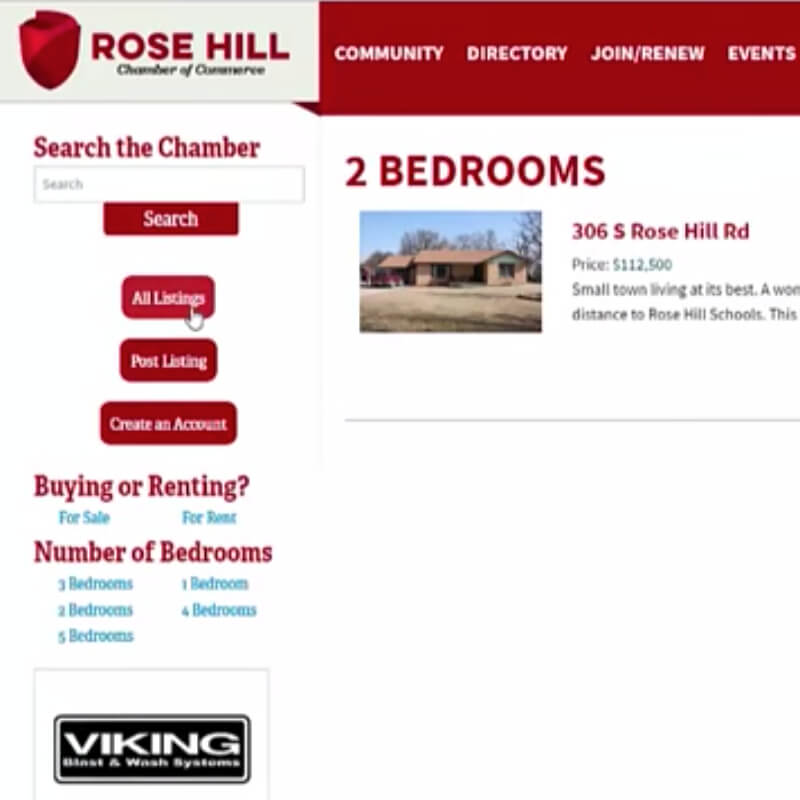
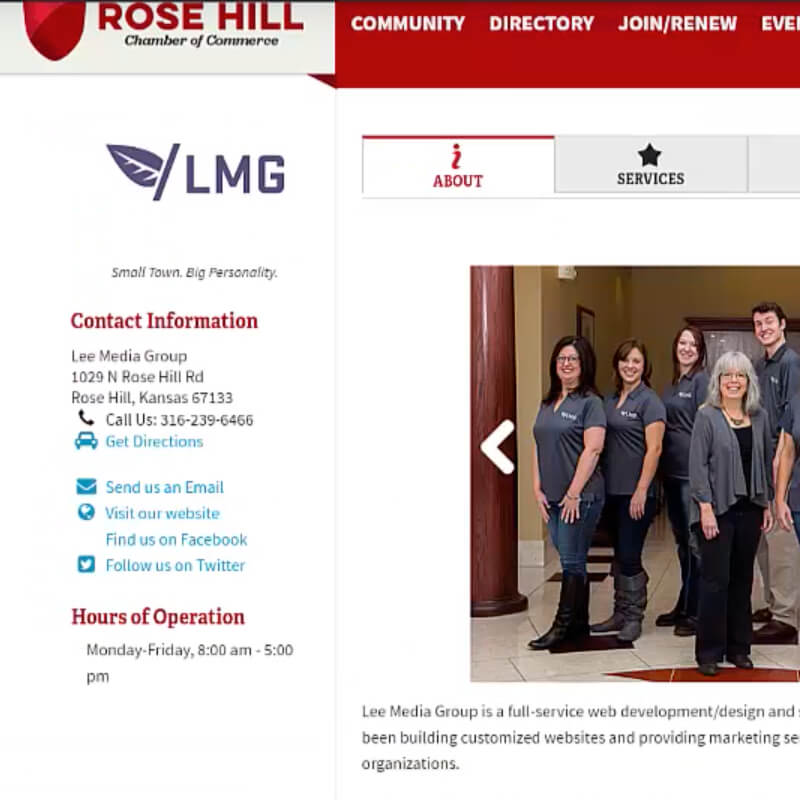
Leave a Reply