The Rose Hill Chamber Live section is a free real estate listing service on our website. Learn how to navigate this section and post listings with this helpful tutorial video!
Video Transcript:
Welcome to the Rose Hill Chamber website! Our site offers several unique features that anyone can use. One service exclusive to the Rose Hill Chamber is the Live section. The Live section is a dynamic real estate listing. Both rentals and sales can be posted here. It’s an excellent place to advertise a house you’ve put on the market or find a property to purchase. Best of all, anyone can use the Live feature! You do not have to be a chamber member, or even a business. In this video, we’ll explore the Live section in-depth, and walk through the steps of setting up your own account and listings.
Introduction to LIVE
You can find the chamber website at rosehillchamber.org. On the front page, you’ll see a white house icon labeled “LIVE”. Click on that to be taken to the Live section. Here, you can see all the current real estate listings. Each listing has its own page with information and pictures, which you can access by either clicking on the address or the “Read More” button.Here, you can see the full details of the listing. There is a complete description at the top, and a picture slideshow underneath. If there are multiple pictures, click on the small red and gray dots at the bottom to view them all. To pull up a larger image, click anywhere on the picture. You can use the arrows on the sides to see all the pictures in this size. To close this window, click the gray “X” at the top.
If the listing has a virtual tour, you can access that from this page as well.
If you would like to contact the owner, click on the “Send Me an Email” button. This will allow you to directly message the person who posted the listing.
Logging In
To post a listing in the Live section, you need an account on the chamber website. If you already have an account, click on the log in button at the top to sign in. Enter your username and password. If you’ve forgotten your password, click the “Lost Password” link to be emailed instructions for resetting your password.It should be noted that if you already have an account for the Swap feature, you can use that same account for the Live feature.
If you don’t have an account on the website yet, you can create one for free. Go back to the Live section, which you can access from the front page. On the side menu, you should see a button that reads “Create an Account.” Confirm that you are over 18 years old, and click “Next”.
Now, fill out your information. You must have a valid email account to register. Before you submit this information, look over the chamber website terms and conditions and confirm your agreement.
After you’ve completed these steps, you’ll be sent an activation link to the email address you provided. Before you are able to use your account, you need to activate it. Log onto your email and follow the link that was sent to you. It may take few minutes for the email message to appear. Once you have done this, use your new account information to log on to the chamber website.
When you log on, you’ll be taken to your dashboard. This is where you can post, edit, or delete any of your listings. To get back to this page at any time, click on the “Dashboard” button at the top of the screen.
Posting a Listing
To post a real estate listing, click on the “Update Real Estate Listing” link on your dashboard. Click on the “Add New” button to get started.Fill out the listing form completely and accurately. Make sure you include an active email account, as this is how potential buyers or renters will get in contact with you. Make sure to double check everything for mistakes.
When you enter the price, omit the dollar sign ($). The program will add it automatically for you on the listing.
Indicate whether you are selling or renting, and select the number of bedrooms. Be sure to chose the correct category, since listings are sorted based on these selections.
If you have a virtual tour on another website, you can link to it here. Include the URL to your tour in the text field.
Next, fill out a description for your listing. You might include things such as location, layout, recent remodels, or extra features. Try to keep it concise, but don’t leave out any important details.
Once you’ve finished typing out a description, select a featured image for your listing. This is the picture that will appear next to your entry on the Live page. You can use any picture format.
If you have additional images of your listing, you can include them below. These will appear in the slideshow on your listing page. If you’d like to delete any of the pictures, click the red x beside them.
When you have everything completed the way you want it, review and accept the terms and conditions. Click the “Submit” button to finish. Your listing may be reviewed and approved before it is posted to the website.
Updating or Deleting a Listing
To update or delete a listing, return to your user dashboard. Click on the “Update Real Estate Listing” link to manage your listings. Be sure to delete your listing when the property sells or is no longer on the market.That’s all there is to creating a real estate listing in the chamber website! This feature is completely free to anyone in the Rose Hill area, and we encourage you to take advantage of this fantastic opportunity to advertise your listing!
Still confused? Don’t be afraid to contact us with any questions you might have!


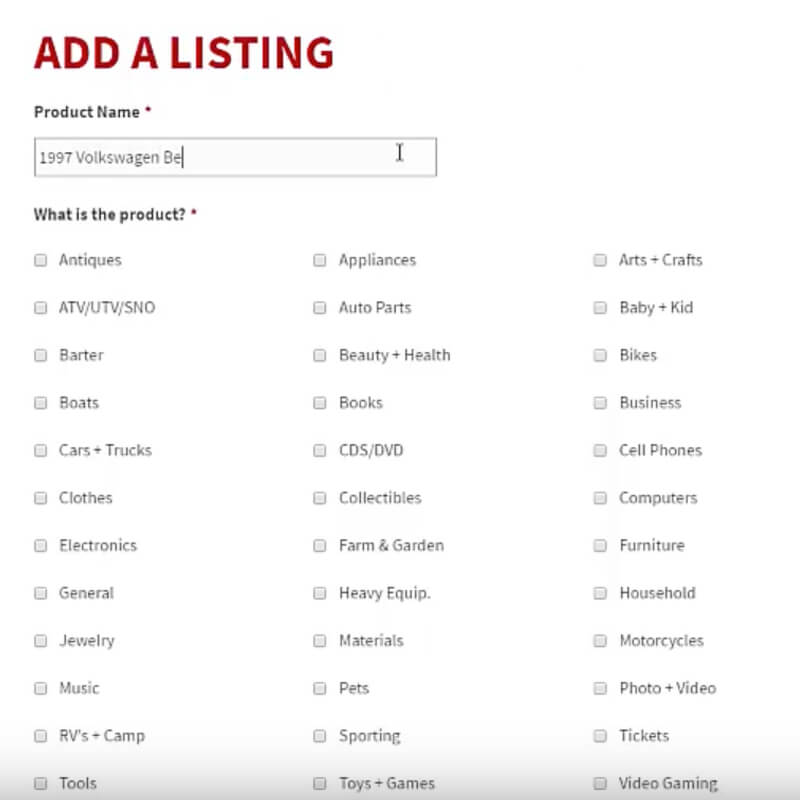
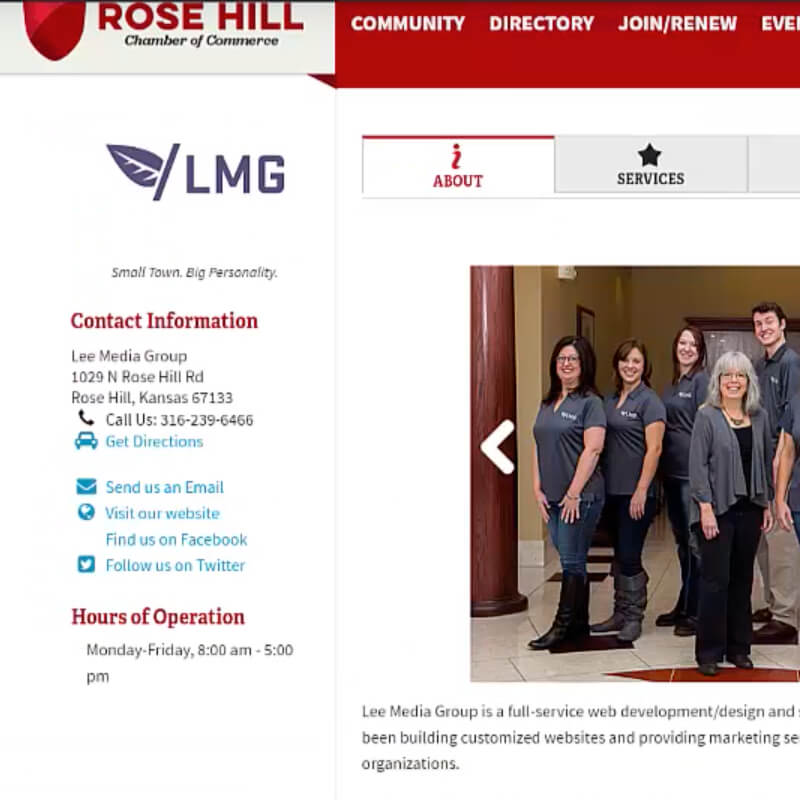
Leave a Reply