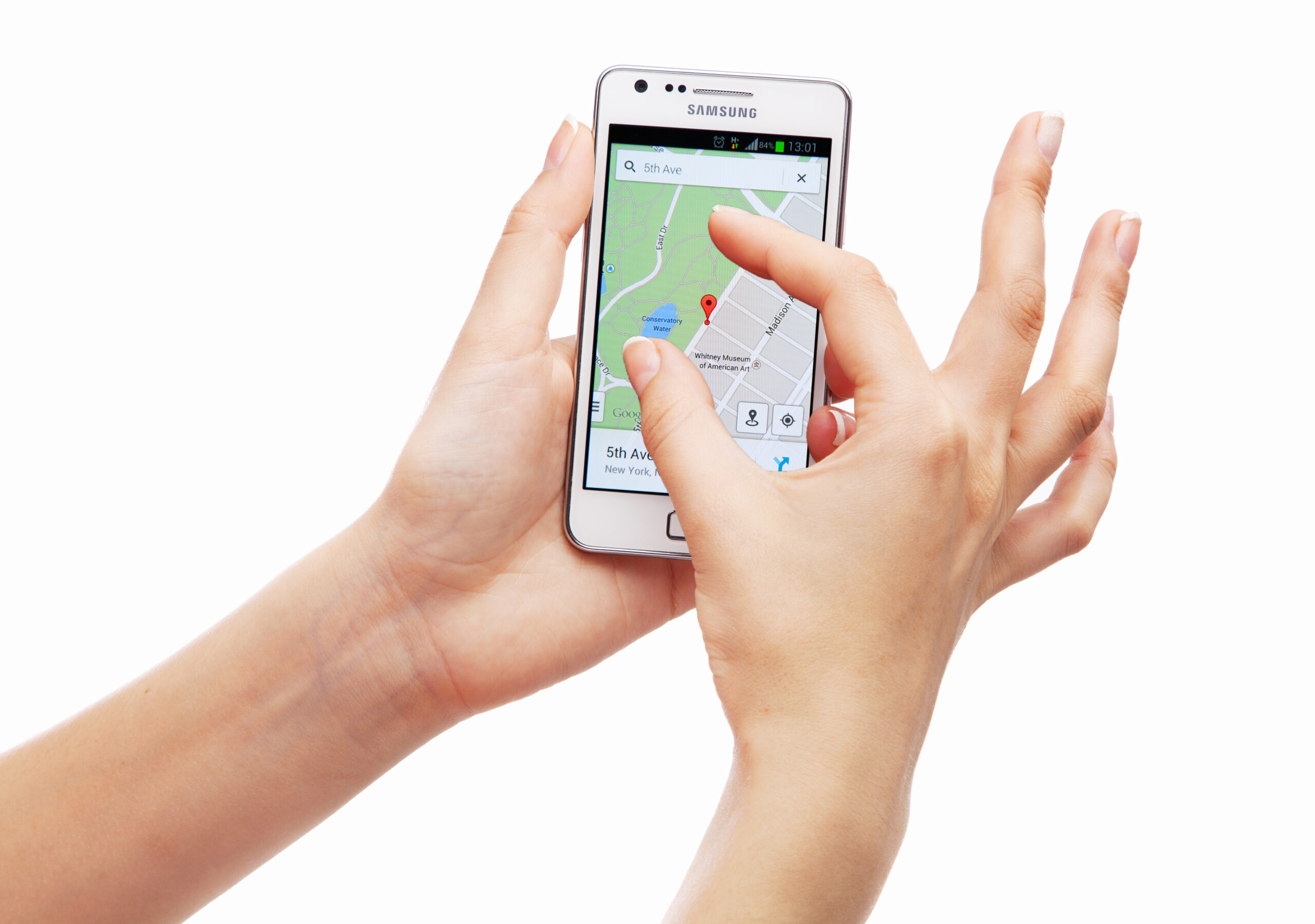
How to create Facebook Location Pages
If you have a brand that has multiple physical locations, such as a chain restaurant, or a facility with several locations, you may want to create Facebook Location Pages. Setting up location Pages for your stores gives you more control over your brand and helps customers find and interact with your business. You’ll also be able to run some localized ad formats, like location extensions and the store visits objective. You’ll get brand Page notifications when people leave messages, ratings, reviews, likes, check-ins and posts on your location Pages.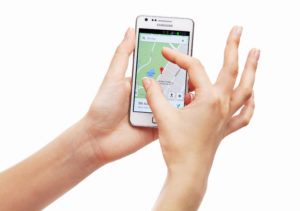
By default, posts from your brand Page will feed into new location Pages.
This doesn’t stop you from posting location Page-specific content as and when you want to. For example, you might want to post about store-specific promotions and events.
You can customize these settings. Learn more
Advantages of Facebook Location Pages include:
- Brand control and structure
- Posting once from the main page and distributing it to other location Pages
- Allowing customers the ability to check in to the actual location page, whereas before with only one page representing several locations this would not be possible
- Location specific content
Here are Facebook’s instructions for Add and Edit Business Locations from your Facebook Page. Before you can start this process, you must submit this form to Facebook requesting the ability to add Location Pages.
Some important tips I noted during the process of adding Facebook Locations:
- Store Number – make up a number for each location, suggestion is to start with 1.
- You will need the Facebook ID of the parent page (not full URL, just the ID only).
- Facebook uses BING for mapping, so when you need the latitude / longitute use https://www.bing.com/maps
- The Parent page can’t have an address or map showing
- The Facebook URL must be in this format: www.facebook.com/yourlocationpage
- The phone number must be in this format: (316)555-1212
- Store Hours: this should be filled in using military time style where Monday is 1, Tuesday is 2, etc. (e.g. – 1-5:0900-2000, 6:1000-1700, 7:1100-1600).
- The Facebook tool will let you know what errors you have.
You can manually add a location page, or you can use this Facebook Locations template excel spreadsheet.
Have any questions or comments? Leave us a comment below.

